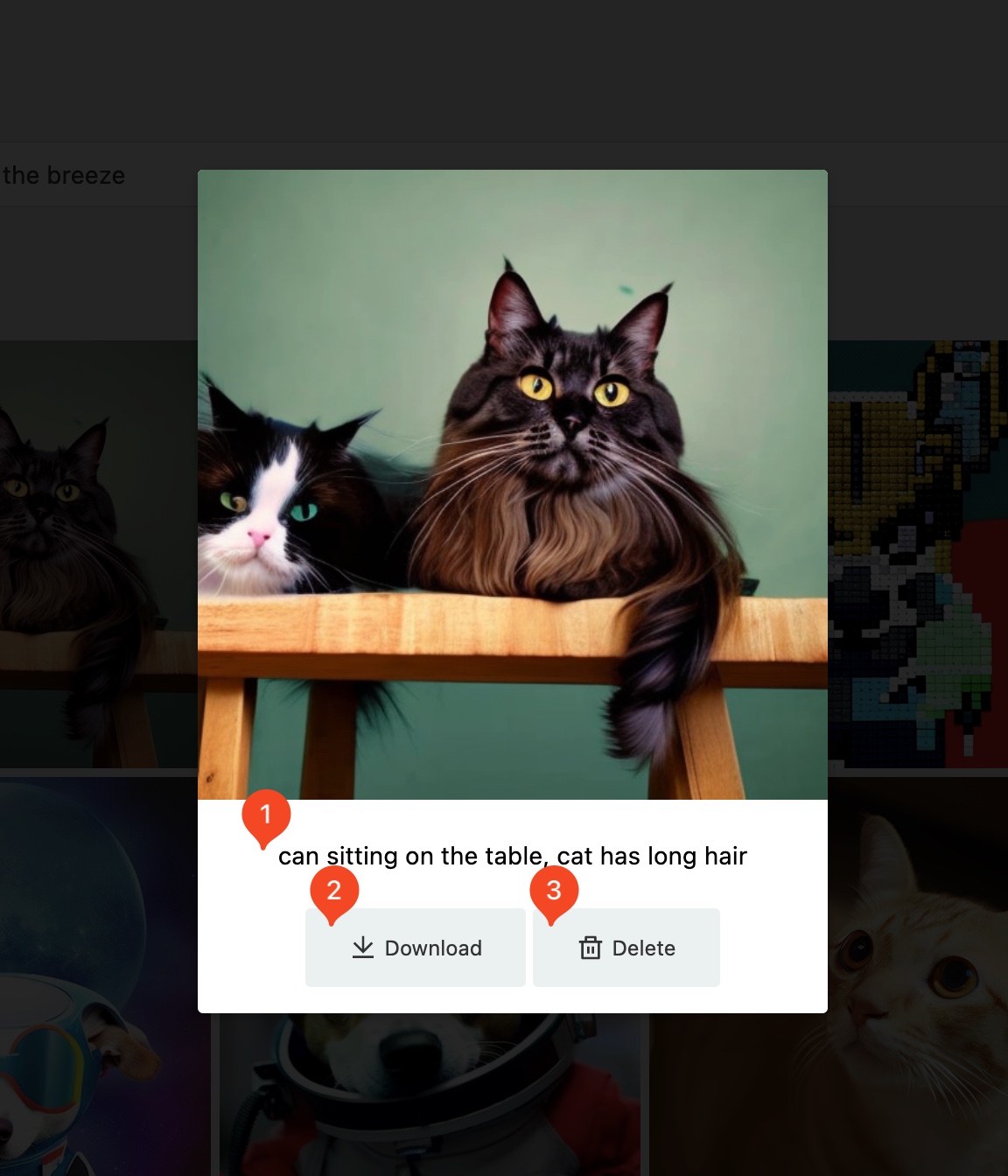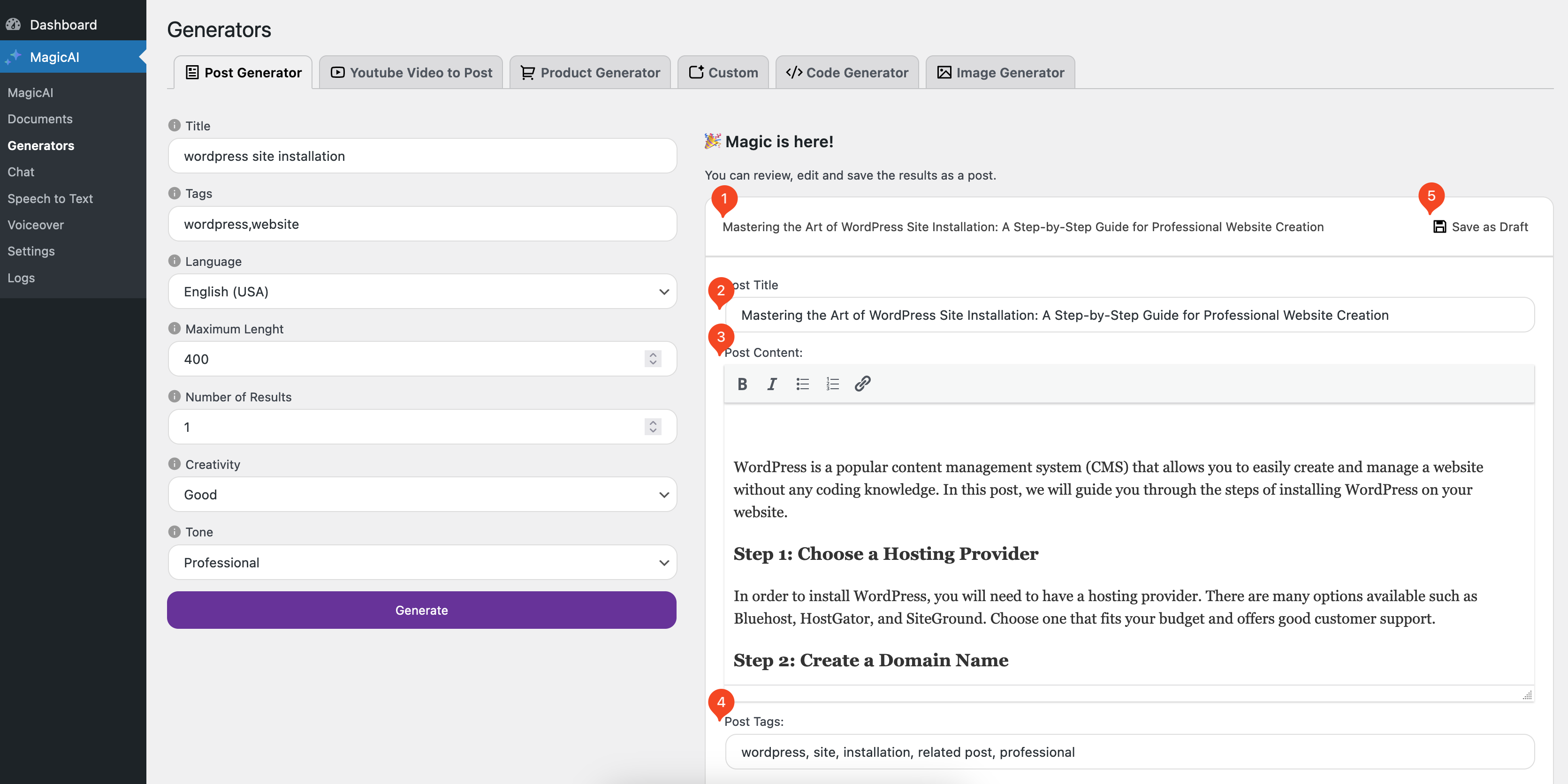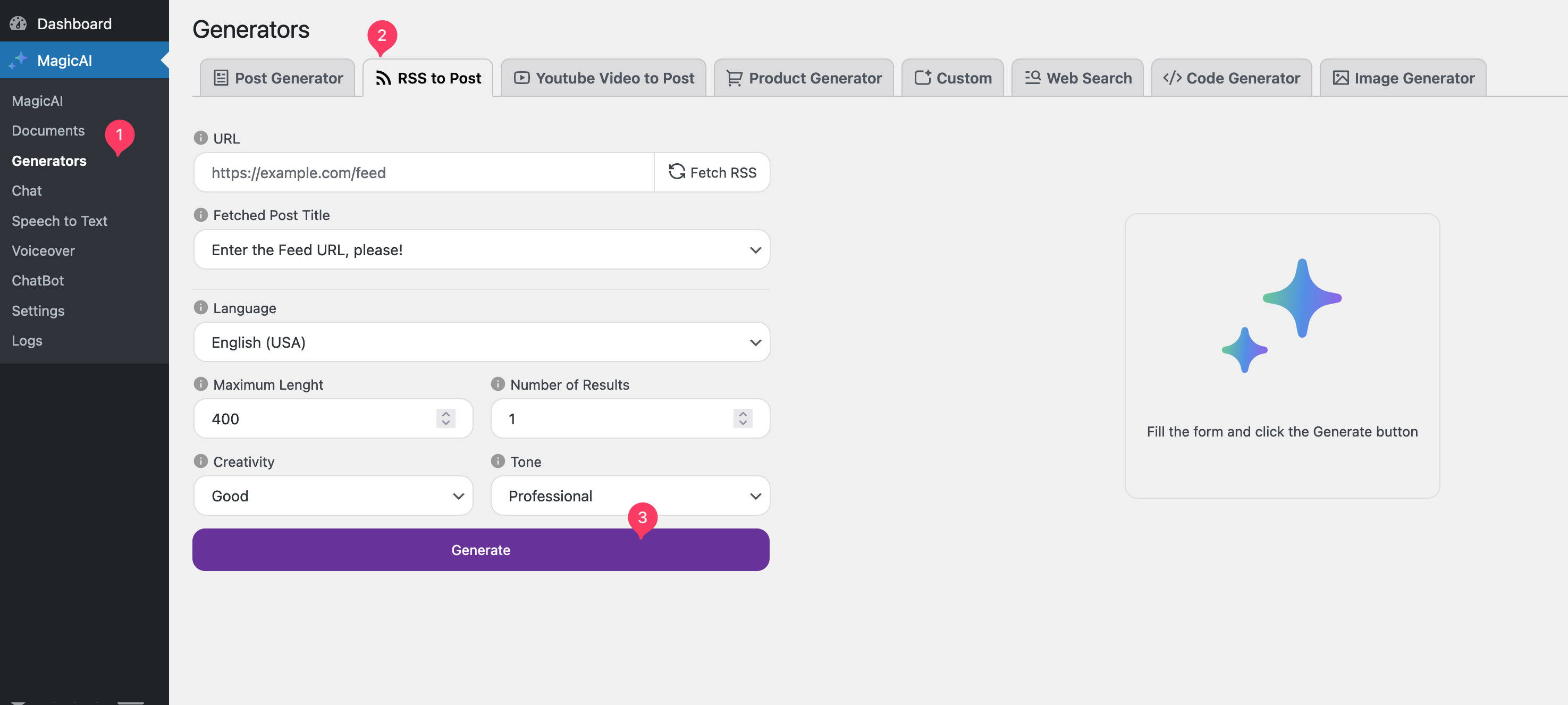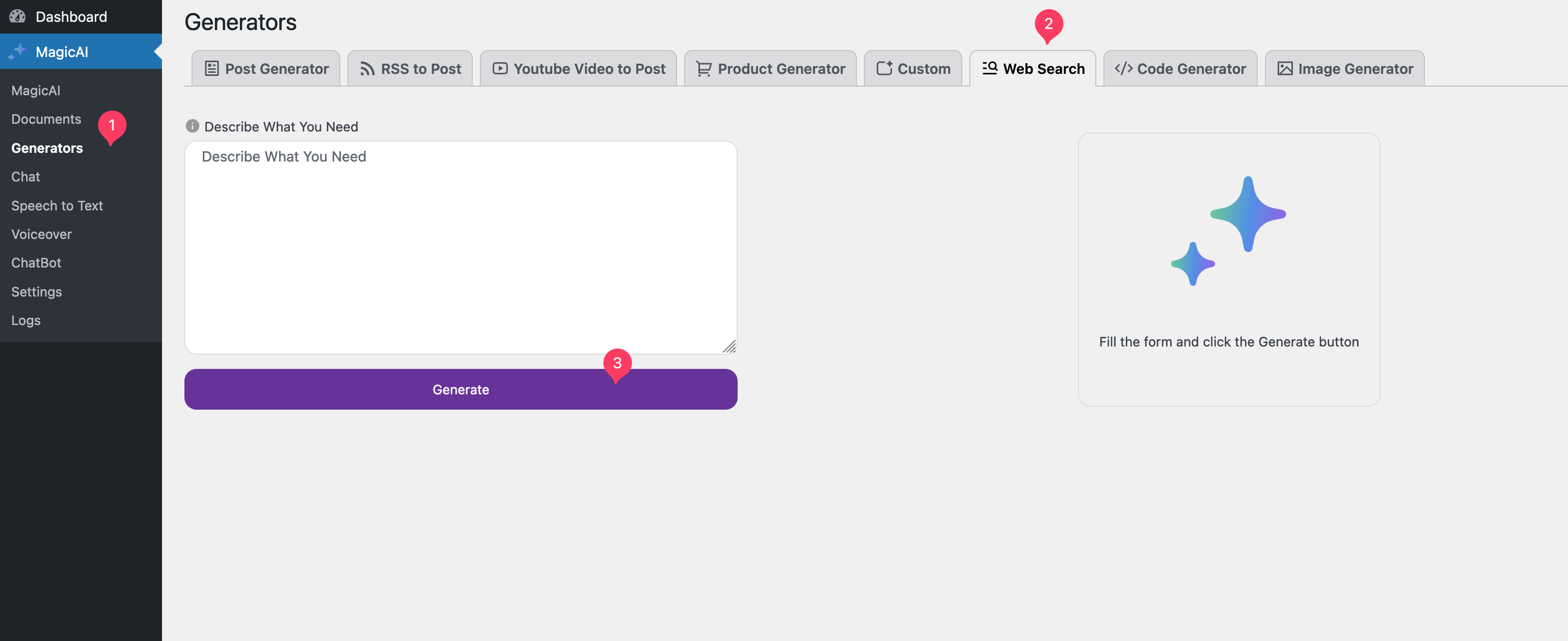YouTube Video to Post
- Navigate MagicAI > Generators.
- Click Youtube Video to Post.
- Fill form fields and click the Generate button and wait the AI responses.

Save Results:
- Click the response.
- Edit Title as you want.
- Edit Content as you want.
- Save response as post.

Product Generator
- Navigate MagicAI > Generators.
- Click Post Generator.
- Fill form fields and click the Generate button and wait the AI responses.
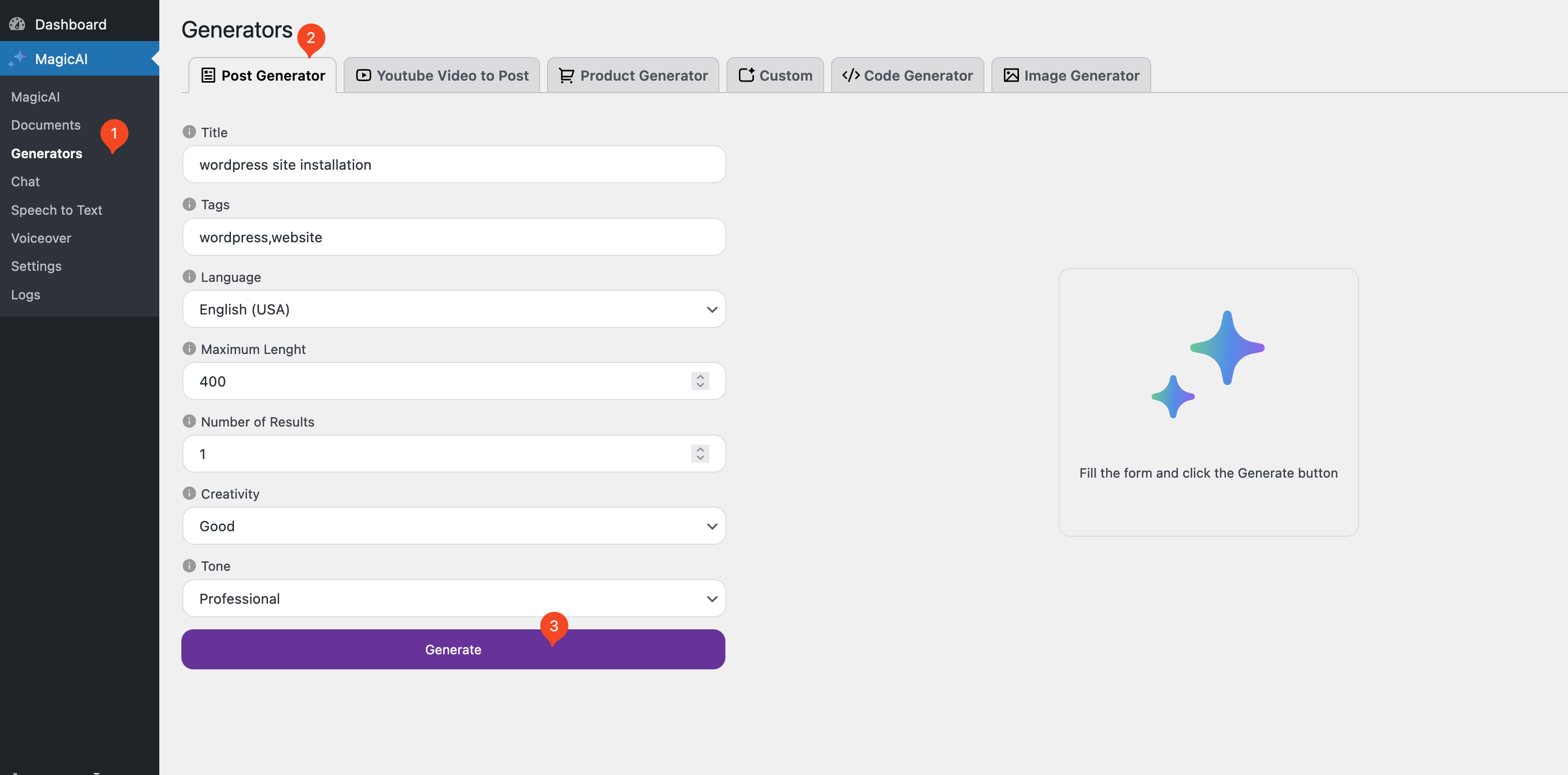
Save Results:
- Click the response.
- Edit Title as you want.
- Edit Content as you want.
- Edit Tags as you want.
- Save response as post (If you are using the WooCommerce plugin, it’s saving as product, else saving as post).

Custom Generator
- Navigate MagicAI > Generators.
- Click Custom.
- Fill form fields and click the Generate button and wait the AI responses.
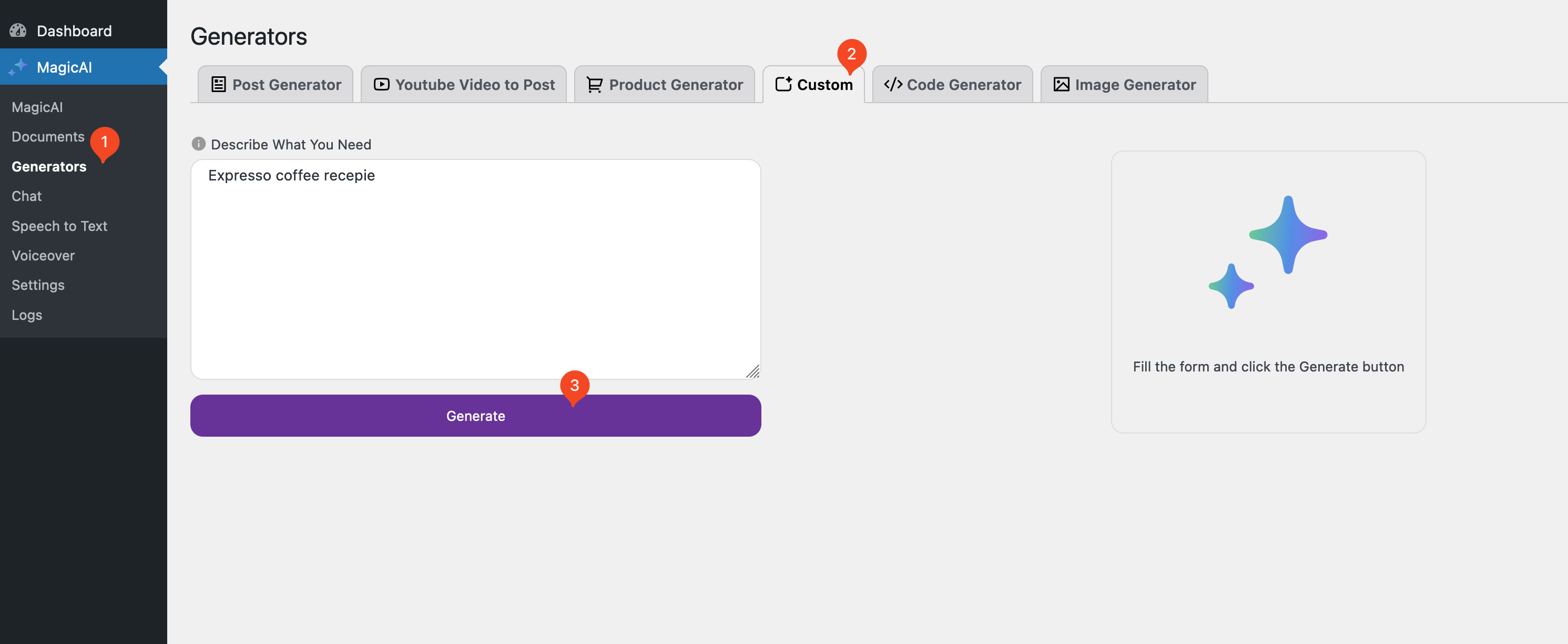
Copy Results:
This generatos just for quick responses. Therefore just have copy option.
- Click the response.
- Edit Content as you want.
- Copy the response.
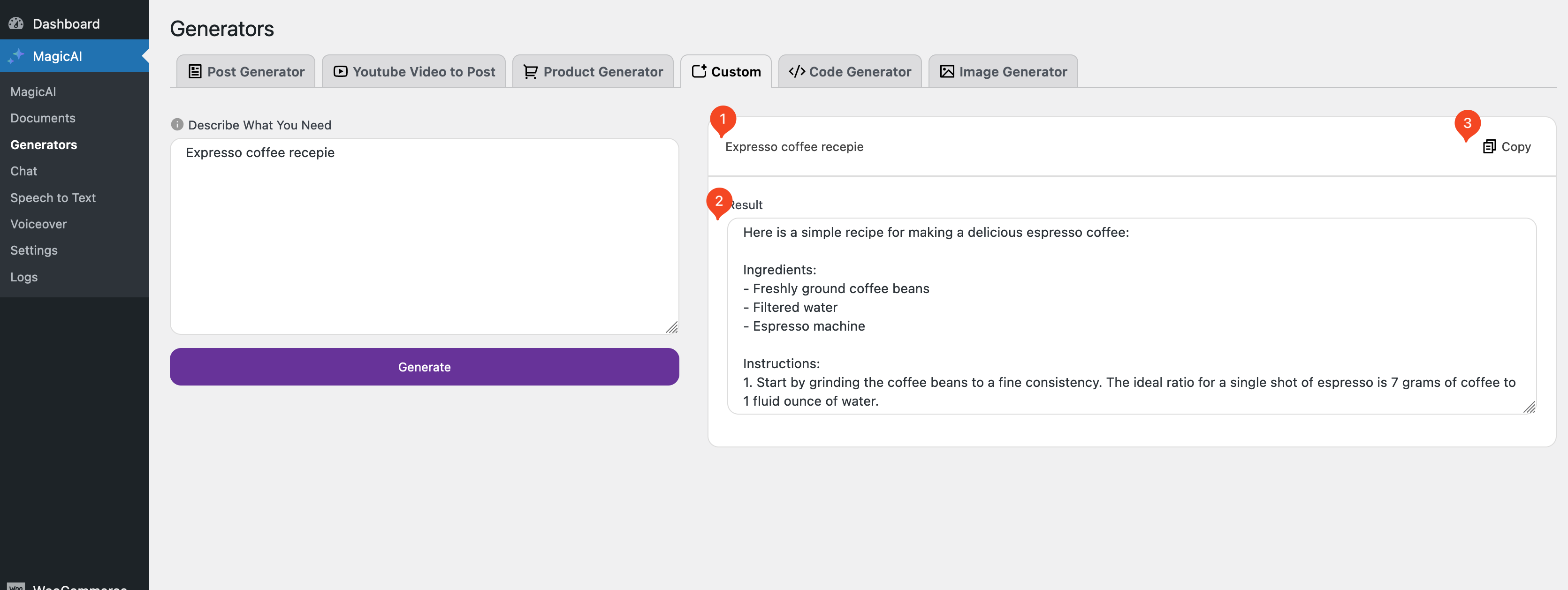
Code Generator
- Navigate MagicAI > Generators.
- Click Code Generator.
- Fill form fields and click the Generate button and wait the AI responses.

Copy Results:
This generatos just for quick responses. Therefore just have copy option.
- Copy the response.
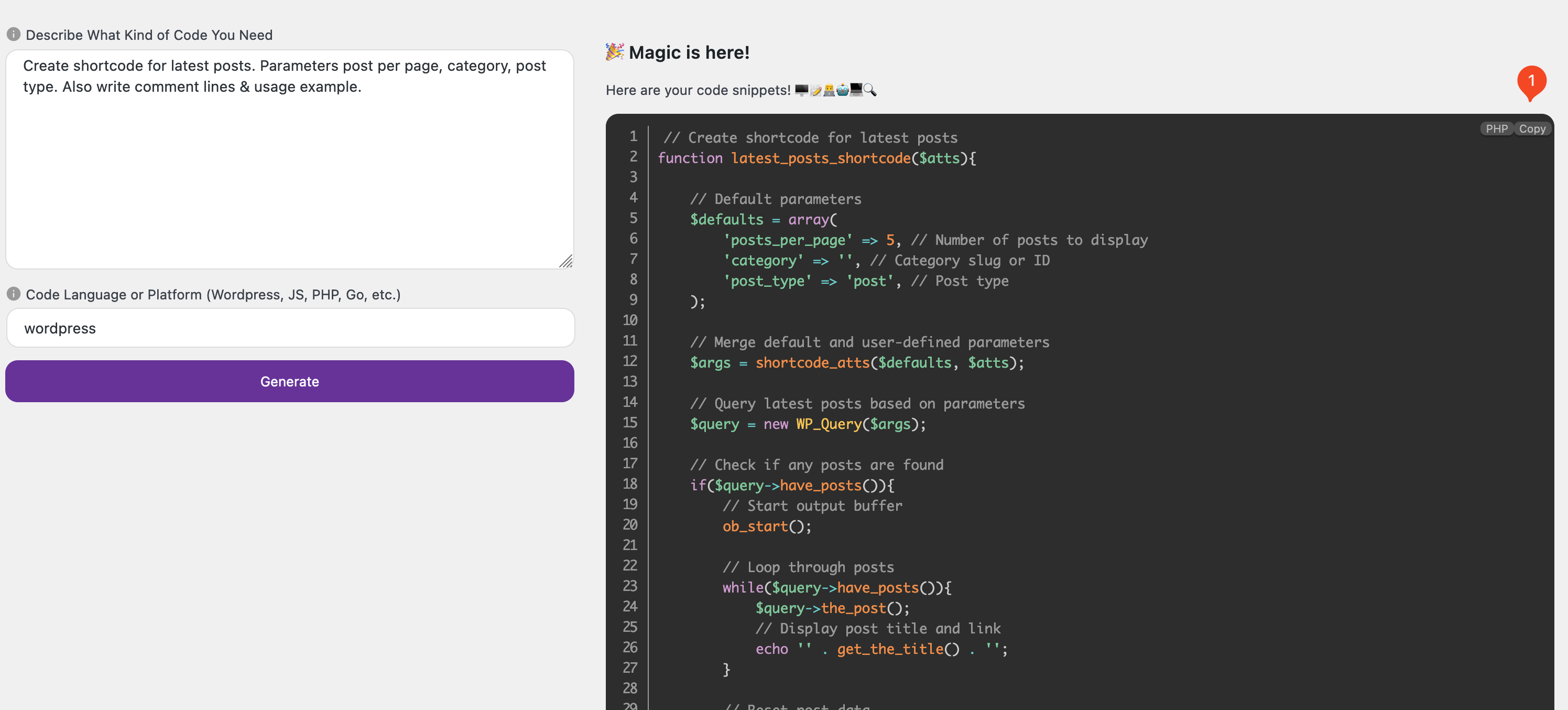
Image Generator
DALL-E
- Navigate MagicAI > Generators.
- Click Image Generator.
- Select generator type: DALL-E
- Fill form fields and click the Generate button and wait the AI responses.
- You can upload an image for referance.
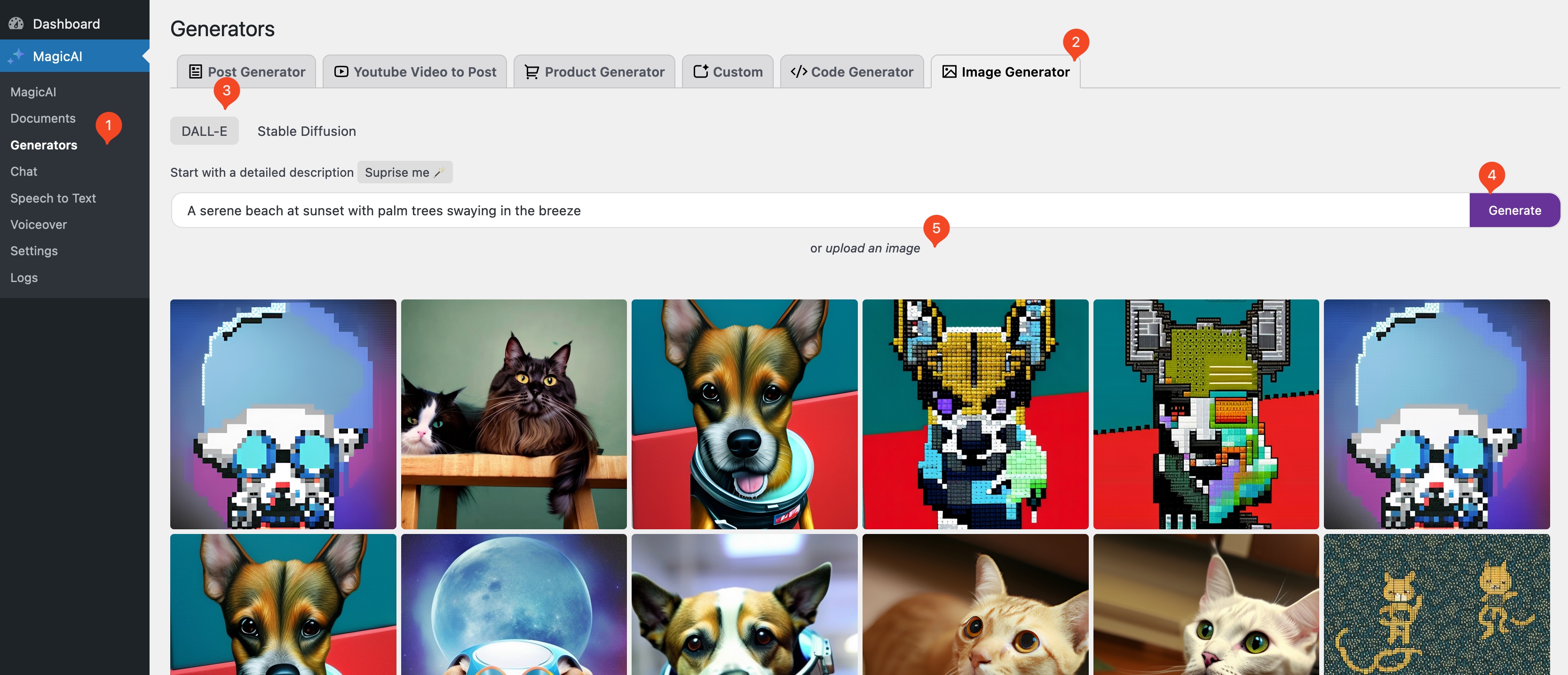
Download Results:
Click the image on the gallery.
- Image prompt
- Download
- Delete
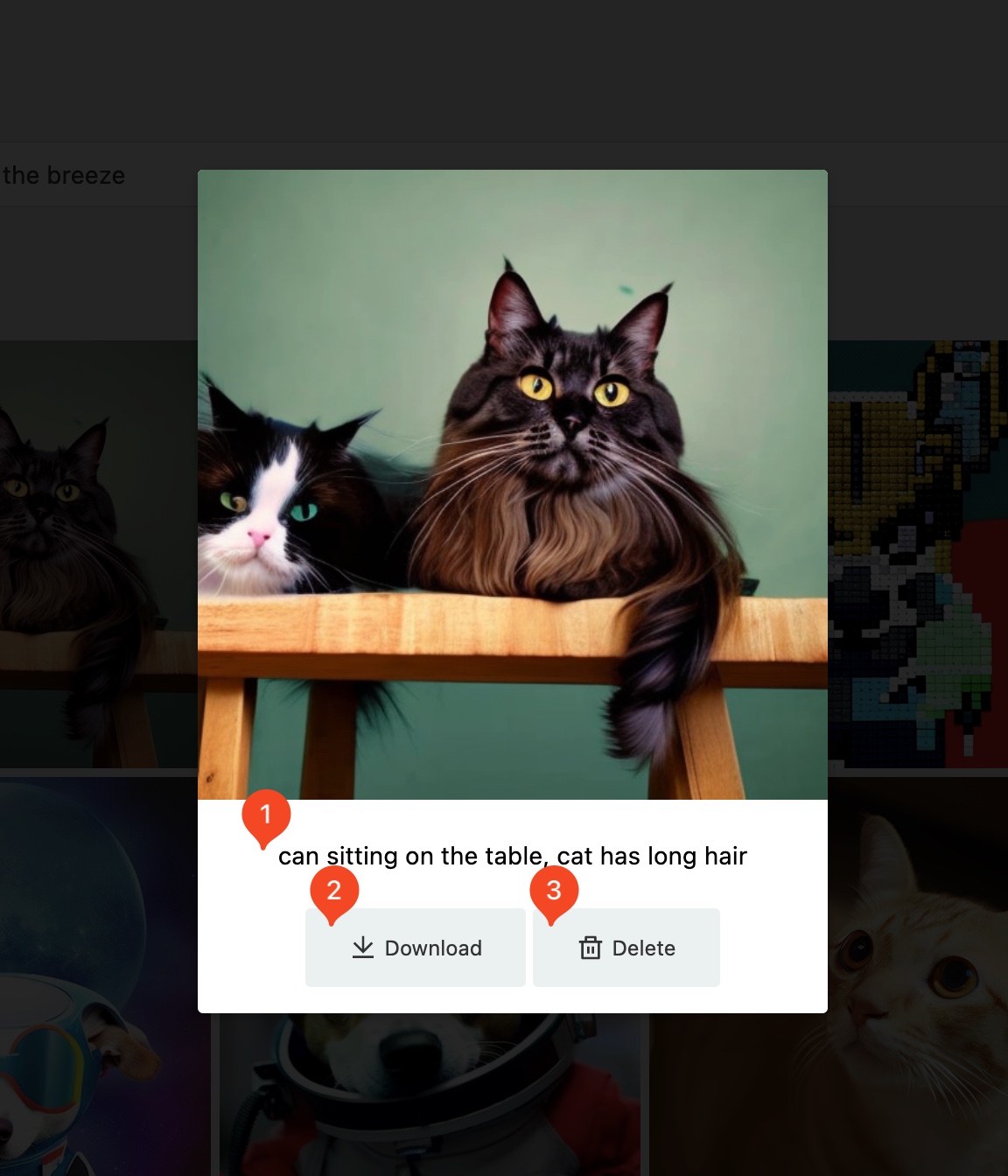
Stable Diffusion
- Navigate MagicAI > Generators.
- Click Image Generator.
- Select generator type: Stable Diffusion
- Fill form fields and click the Generate button and wait the AI responses.
- You can upload an image for referance (image to image).
- You can upscale the image with click this button (This option appear when you select an image).
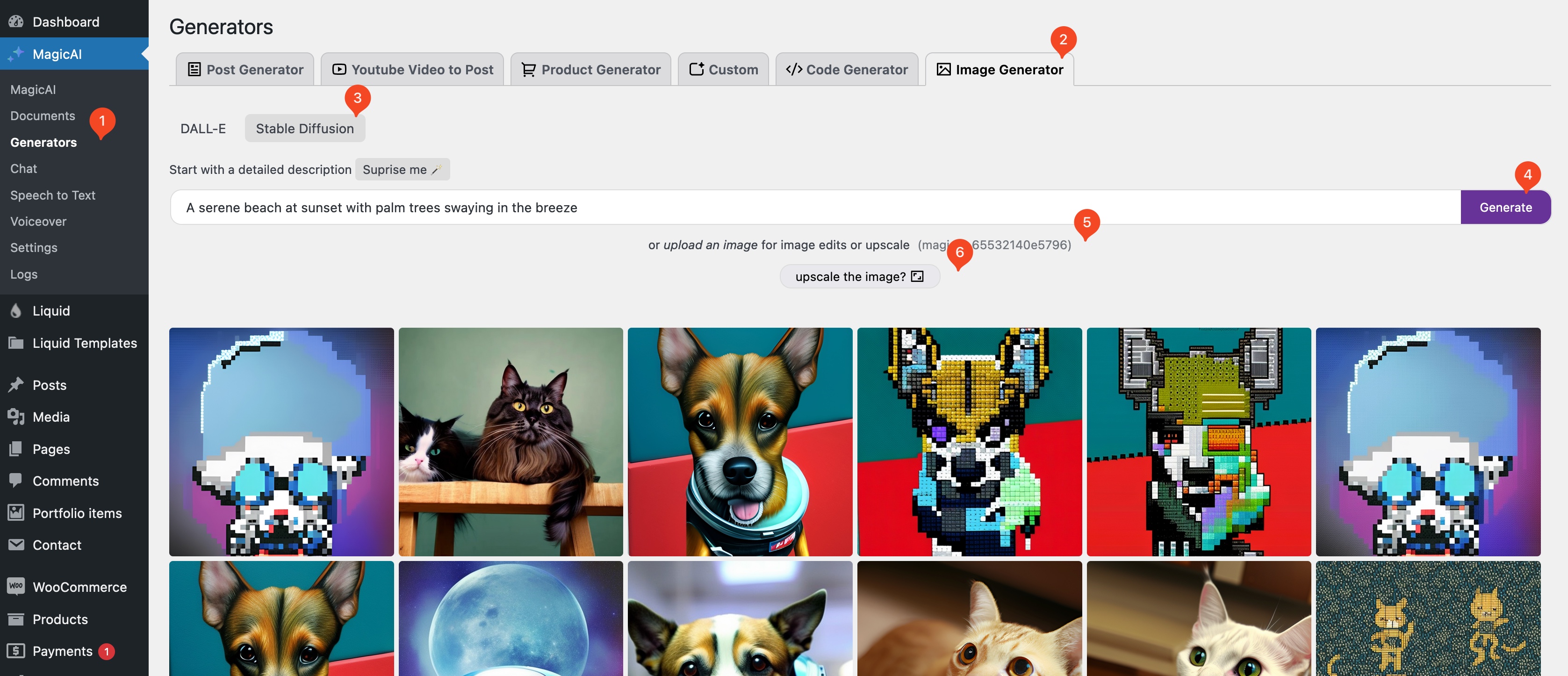
Download Results:
Click the image on the gallery.
- Image prompt
- Download
- Delete